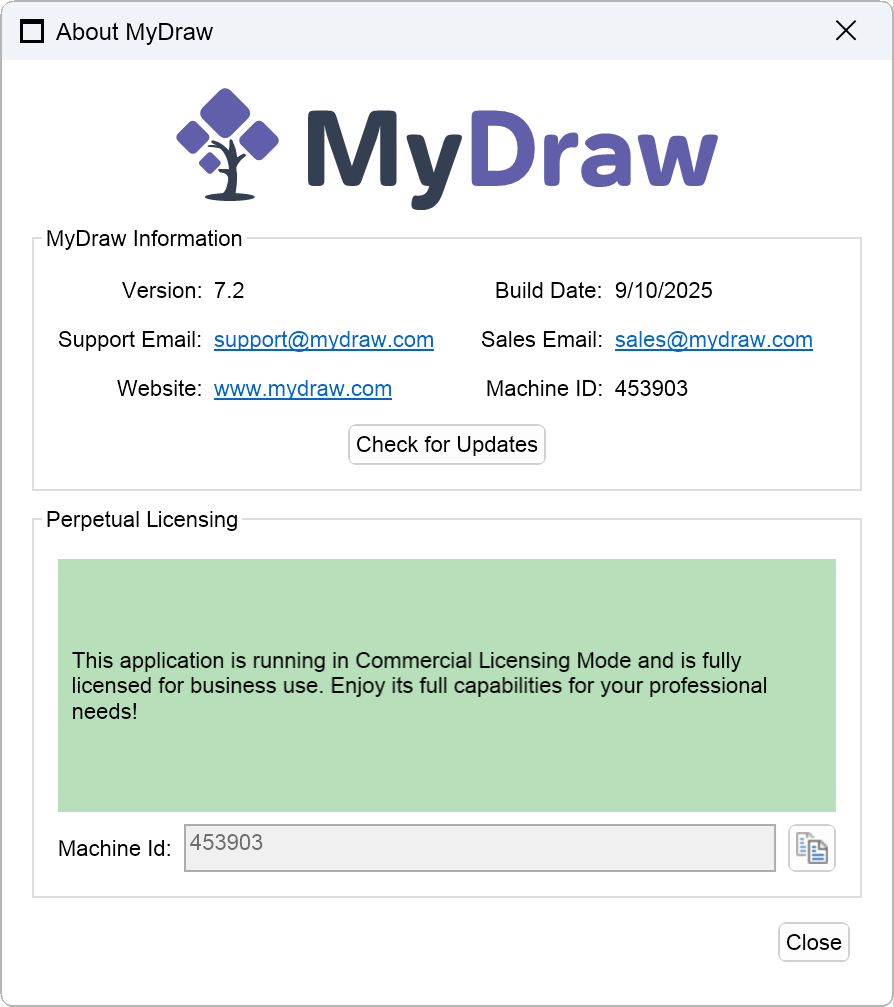MyDraw can be licensed under different terms, as described in the License Agreement topic. This section explains Perpetual Licensing in detail, including how to manage and activate the purchased licenses.
When you purchase MyDraw Perpetual licenses, they are automatically associated with your account. The Primary Account User can oversee these licenses through the Perpetual Licenses section on the My Account page, which is presented as follows:
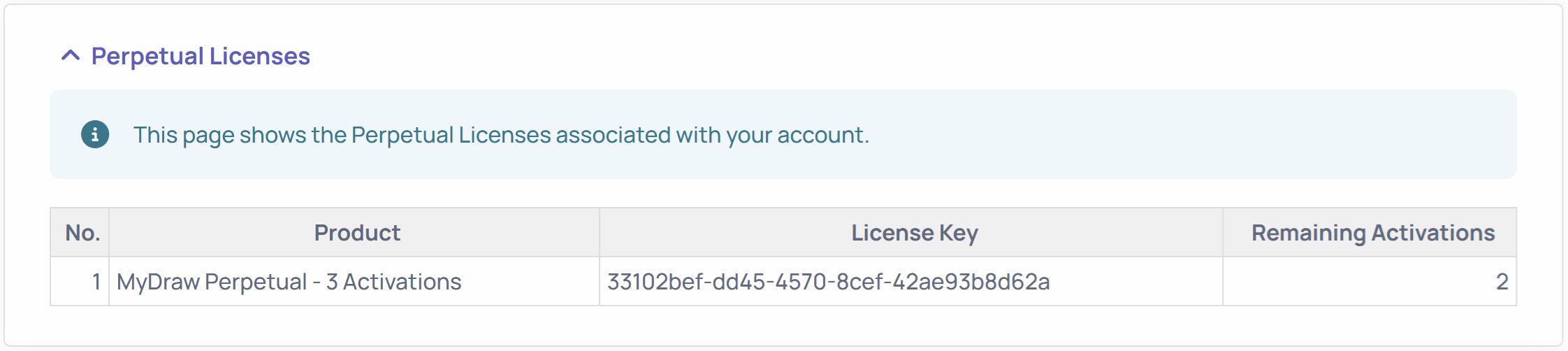
In the example account above, you can see that there is one MyDraw Perpetual license associated with the account. One of the 3 activations has been already used, as there are 2 remaining activations.
The activation of a MyDraw Perpetual license is done from the MyDraw About dialog, which is accessed via the File → About menu. When first started, MyDraw runs in trial mode, and the About dialog looks like this:
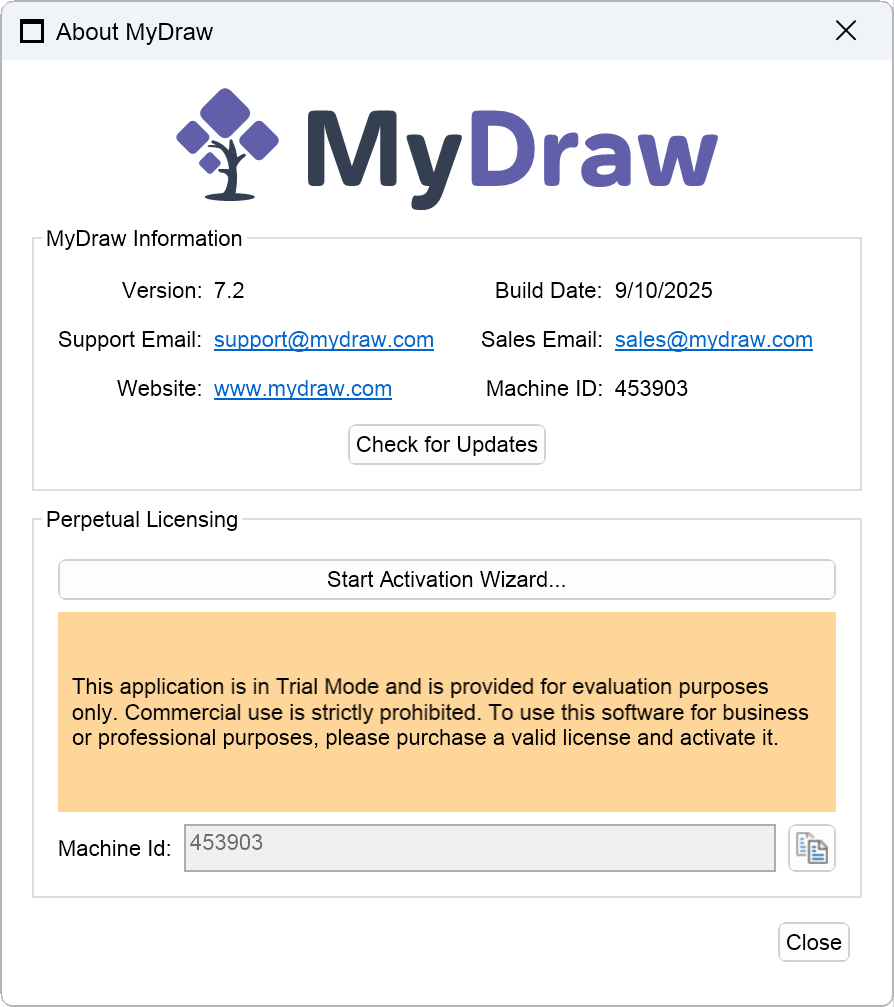
Clicking the Start Activation Wizard button launches the MyDraw Activation Wizard:
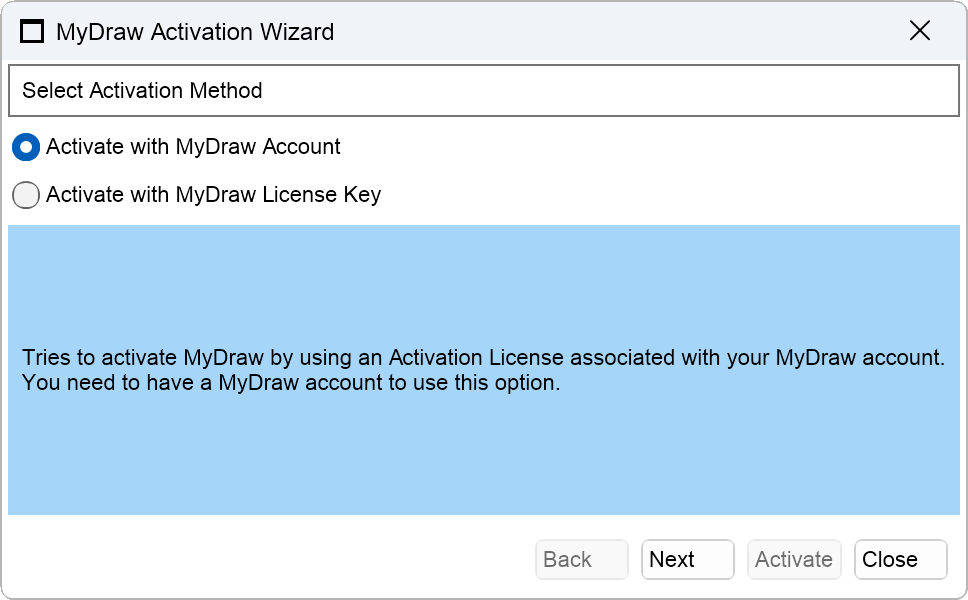
The Activation Wizard provides two options for activating your license:
- Activate with MyDraw Account — enter your MyDraw account credentials (email and password). The wizard connects to the licensing server, searches for available licenses, and activates MyDraw on your computer if a valid license is found.
- Activate with License Key — enter a valid license key. The license key is a GUID, such as 123e4567-e89b-12d3-a456-426614174000. Because there are 2^128 (about 3.4 × 10^38) possible combinations, it is impossible to guess a valid key. However, since this activation method does not require a MyDraw account, keep your key safe — anyone who has it can use it.
Both activation methods, if successful, will reduce the number of available activations for that license.
We keep track of the machines where a license has been activated and try to prevent the same license from being activated multiple times on the same machine.
Once the license is activated (by clicking the Activate button), the About dialog will appear as follows: